для ОС Linux
Страница 1 из 1
 для ОС Linux
для ОС Linux
Настройка PPPoE-соединения для ОС Linux
Для установки и настройки PPPoE клиента под ОС Linux необходимы:
Point-To-Point Protocol Daemon
rp-pppoe redirector
Для работы PPPoE pppd должен быть версии не ниже 2.3.7.
Узнать версию пакета можно командой:
[root@ck sbin]#rpm –q ppp
ppp-2.4.4-1.fc6
Скачать pppd можно из используемого Вами дистрибутива Linux.
RP-PPPoE пакет, как правило, поставляется во всех современных версиях дистрибутивов Linux.
Установка
Установки PPPoE клиента из исходников
Распаковываем скачанный архив, например rp-pppoe-3.5.tar.gz
# tar zxvf rp-pppoe-3.5.tar.gz
Заходим в созданную директорию (rp-pppoe-3.5)
# cd rp-pppoe-3.5
Из под root пользователя запускаем установочный скрипт
# ./go
В процессе работы скрипта будет сконфигурировано, скомпилировано и установлено необходимое программное обеспечение. После установки ПО, автоматически будет запущен скрипт конфигурирования PPPoE соединения
Установка PPPoE-клиента из исходников вручную: если по каким-либо причинам не удалось установить PPPoE-клиента следуя пунктам 2.1 и 2.2, Вы можете попробовать установить клиента вручную. Для этого необходимо:
Зайти в директорию "src" находящуюся в каталоге, куда Вы распаковали исходники
Запустить конфигурационный скрипт
# ./configure
Запустить компиляцию исходников
# make
Запустить из под root пользователя установку ПО
# make install
Запустить из под root пользователя конфигурационный скрипт для настройки PPPoE соединения
# adsl-setup
Настройка
[root@ck ~]#adsl-setup
Welcome to the ADSL client setup.
First, I will run some checks on your system to make sure the PPPoE client is installed properly...
LOGIN NAME
Enter your Login Name (default root): “укажите Ваш логин на подключение”
INTERFACE
Enter the Ethernet interface connected to the ADSL modem
For Solaris, this is likely to be something like /dev/hme0.
For Linux, it will be ethX, where 'X' is a number.
(default eth0): “укажите имя сетевого интерфейса,
подключенного к розетке ( обычно это eth0 )”
Do you want the link to come up on demand, or stay up continuously?
If you want it to come up on demand, enter the idle time in seconds
after which the link should be dropped. If you want the link to
stay up permanently, enter 'no' (two letters, lower-case.)
NOTE: Demand-activated links do not interact well with dynamic IP
addresses. You may have some problems with demand-activated links.
Enter the demand value (default no): “укажите yes,
если хотите, чтобы соединение подключалось автоматически при запросе.
В противном случае укажите no”
DNS
Please enter the IP address of your ISP's primary DNS server.
If your ISP claims that 'the server will provide dynamic DNS addresses',
enter 'server' (all lower-case) here.
If you just press enter, I will assume you know what you are
doing and not modify your DNS setup.
Enter the DNS information here: “укажите IP адрес DNS сервера (217.170.80.83)”
Please enter the IP address of your ISP's secondary DNS server.
If you just press enter, I will assume there is only one DNS server.
Enter the secondary DNS server address here: “укажите IP адрес
альтернативного DNS сервера (81.222.223.6)”
PASSWORD
Please enter your Password: “введите ваш пароль”
Please re-enter your Password: “подтердите ваш пароль”
USERCTRL
Please enter 'yes' (three letters, lower-case.) if you want to allow
normal user to start or stop DSL connection (default yes): “введите yes,
если вы хотите, чтобы позволить обычному пользователю ( не root )
включать и выключать соединение”
FIREWALLING
Please choose the firewall rules to use. Note that these rules are
very basic. You are strongly encouraged to use a more sophisticated
firewall setup; however, these will provide basic security. If you
are running any servers on your machine, you must choose 'NONE' and
set up firewalling yourself. Otherwise, the firewall rules will deny
access to all standard servers like Web, e-mail, ftp, etc. If you
are using SSH, the rules will block outgoing SSH connections which
allocate a privileged source port.
The firewall choices are:
0 - NONE: This script will not set any firewall rules. You are responsible
for ensuring the security of your machine. You are STRONGLY
recommended to use some kind of firewall rules.
1 - STANDALONE: Appropriate for a basic stand-alone web-surfing workstation
2 - MASQUERADE: Appropriate for a machine acting as an Internet gateway
for a LAN
Choose a type of firewall (0-2): “если Вы опытный пользователь,
то решайте сами какой тип фаервола Вам подходит, или 1 ( стандартный firewall ),
или 2 ( для шлюза ) иначе выберете тип “0””
** Summary of what you entered **
Ethernet Interface: eth0
User name: “ваш логин”
Activate-on-demand: No
Primary DNS: 217.170.80.83
Secondary DNS: 81.222.223.6
Firewalling: NONE
User Control: yes
Accept these settings and adjust configuration files (y/n)? y
Adjusting /etc/sysconfig/network-scripts/ifcfg-ppp0
Adjusting /etc/resolv.conf
(But first backing it up to /etc/resolv.conf.bak)
Adjusting /etc/ppp/chap-secrets and /etc/ppp/pap-secrets
(But first backing it up to /etc/ppp/chap-secrets.bak)
(But first backing it up to /etc/ppp/pap-secrets.bak)
Congratulations, it should be all set up!
Type '/sbin/ifup ppp0' to bring up your xDSL link and '/sbin/ifdown ppp0'
to bring it down.
Type '/sbin/adsl-status /etc/sysconfig/network-scripts/ifcfg-ppp0'
to see the link status.
Для установки и настройки PPPoE клиента под ОС Linux необходимы:
Point-To-Point Protocol Daemon
rp-pppoe redirector
Для работы PPPoE pppd должен быть версии не ниже 2.3.7.
Узнать версию пакета можно командой:
[root@ck sbin]#rpm –q ppp
ppp-2.4.4-1.fc6
Скачать pppd можно из используемого Вами дистрибутива Linux.
RP-PPPoE пакет, как правило, поставляется во всех современных версиях дистрибутивов Linux.
Установка
Установки PPPoE клиента из исходников
Распаковываем скачанный архив, например rp-pppoe-3.5.tar.gz
# tar zxvf rp-pppoe-3.5.tar.gz
Заходим в созданную директорию (rp-pppoe-3.5)
# cd rp-pppoe-3.5
Из под root пользователя запускаем установочный скрипт
# ./go
В процессе работы скрипта будет сконфигурировано, скомпилировано и установлено необходимое программное обеспечение. После установки ПО, автоматически будет запущен скрипт конфигурирования PPPoE соединения
Установка PPPoE-клиента из исходников вручную: если по каким-либо причинам не удалось установить PPPoE-клиента следуя пунктам 2.1 и 2.2, Вы можете попробовать установить клиента вручную. Для этого необходимо:
Зайти в директорию "src" находящуюся в каталоге, куда Вы распаковали исходники
Запустить конфигурационный скрипт
# ./configure
Запустить компиляцию исходников
# make
Запустить из под root пользователя установку ПО
# make install
Запустить из под root пользователя конфигурационный скрипт для настройки PPPoE соединения
# adsl-setup
Настройка
[root@ck ~]#adsl-setup
Welcome to the ADSL client setup.
First, I will run some checks on your system to make sure the PPPoE client is installed properly...
LOGIN NAME
Enter your Login Name (default root): “укажите Ваш логин на подключение”
INTERFACE
Enter the Ethernet interface connected to the ADSL modem
For Solaris, this is likely to be something like /dev/hme0.
For Linux, it will be ethX, where 'X' is a number.
(default eth0): “укажите имя сетевого интерфейса,
подключенного к розетке ( обычно это eth0 )”
Do you want the link to come up on demand, or stay up continuously?
If you want it to come up on demand, enter the idle time in seconds
after which the link should be dropped. If you want the link to
stay up permanently, enter 'no' (two letters, lower-case.)
NOTE: Demand-activated links do not interact well with dynamic IP
addresses. You may have some problems with demand-activated links.
Enter the demand value (default no): “укажите yes,
если хотите, чтобы соединение подключалось автоматически при запросе.
В противном случае укажите no”
DNS
Please enter the IP address of your ISP's primary DNS server.
If your ISP claims that 'the server will provide dynamic DNS addresses',
enter 'server' (all lower-case) here.
If you just press enter, I will assume you know what you are
doing and not modify your DNS setup.
Enter the DNS information here: “укажите IP адрес DNS сервера (217.170.80.83)”
Please enter the IP address of your ISP's secondary DNS server.
If you just press enter, I will assume there is only one DNS server.
Enter the secondary DNS server address here: “укажите IP адрес
альтернативного DNS сервера (81.222.223.6)”
PASSWORD
Please enter your Password: “введите ваш пароль”
Please re-enter your Password: “подтердите ваш пароль”
USERCTRL
Please enter 'yes' (three letters, lower-case.) if you want to allow
normal user to start or stop DSL connection (default yes): “введите yes,
если вы хотите, чтобы позволить обычному пользователю ( не root )
включать и выключать соединение”
FIREWALLING
Please choose the firewall rules to use. Note that these rules are
very basic. You are strongly encouraged to use a more sophisticated
firewall setup; however, these will provide basic security. If you
are running any servers on your machine, you must choose 'NONE' and
set up firewalling yourself. Otherwise, the firewall rules will deny
access to all standard servers like Web, e-mail, ftp, etc. If you
are using SSH, the rules will block outgoing SSH connections which
allocate a privileged source port.
The firewall choices are:
0 - NONE: This script will not set any firewall rules. You are responsible
for ensuring the security of your machine. You are STRONGLY
recommended to use some kind of firewall rules.
1 - STANDALONE: Appropriate for a basic stand-alone web-surfing workstation
2 - MASQUERADE: Appropriate for a machine acting as an Internet gateway
for a LAN
Choose a type of firewall (0-2): “если Вы опытный пользователь,
то решайте сами какой тип фаервола Вам подходит, или 1 ( стандартный firewall ),
или 2 ( для шлюза ) иначе выберете тип “0””
** Summary of what you entered **
Ethernet Interface: eth0
User name: “ваш логин”
Activate-on-demand: No
Primary DNS: 217.170.80.83
Secondary DNS: 81.222.223.6
Firewalling: NONE
User Control: yes
Accept these settings and adjust configuration files (y/n)? y
Adjusting /etc/sysconfig/network-scripts/ifcfg-ppp0
Adjusting /etc/resolv.conf
(But first backing it up to /etc/resolv.conf.bak)
Adjusting /etc/ppp/chap-secrets and /etc/ppp/pap-secrets
(But first backing it up to /etc/ppp/chap-secrets.bak)
(But first backing it up to /etc/ppp/pap-secrets.bak)
Congratulations, it should be all set up!
Type '/sbin/ifup ppp0' to bring up your xDSL link and '/sbin/ifdown ppp0'
to bring it down.
Type '/sbin/adsl-status /etc/sysconfig/network-scripts/ifcfg-ppp0'
to see the link status.
Страница 1 из 1
Права доступа к этому форуму:
Вы не можете отвечать на сообщения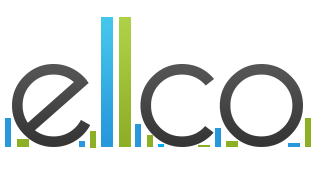
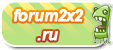



» для ОС Linux
» для Windows XP
» для Windows 7
» для Windows 8
» Наиболее часто встречающиеся ошибки
» Вопросы и предложения
» Проблемы с сетью